Lightroom comes with a variety of Develop Presets, and you can create many more on your own. However, the default location is for all your presets to be placed in the “User Presets” folder. Over time, this folder can become overly full with an endlessly scrolling list of presets. It is better to create some of your own folders to help you organize your presets.
There are a couple of ways to go about this, the first being to create a folder on the fly as you create the preset itself. Let’s say you’ve made some develop adjustments, and you want to save them as a preset. In the Develop Module, you’d start by clicking the “+” in the Presets Panel on the left:
Next, you’d check all the settings you want to include in the preset. Notice, however, the destination folder where this preset will be saved? We’ll want to change that:
If we click to expand the drop-down list, we can choose to place this preset in any of the User folders we’ve already created – it doesn’t need to be the generic “User Presets.” In fact, we can choose New Folder… to create one on the fly, right here:
We now get a dialog box that pops up and allows us to name our new folder:
Now, we see the new folder name in the Folder: list, and we can click Create to save our new preset.
The preset shows up within the new folder in the Presets panel on the left:
Note that we can create folders from within this panel, as well – just right click in the panel, and choose New Folder…:
You’ll get the same folder naming dialog box shown above, and you can add folders to your heart’s content. Once you have folders created, you can drag and drop presets from other folders, perhaps from your bloated “User Presets” folder, and organize them into the new folders.
If you like creating, or even collecting, Lightroom Develop Module Presets, this tip should help you get organized and stay organized. Have fun with it!
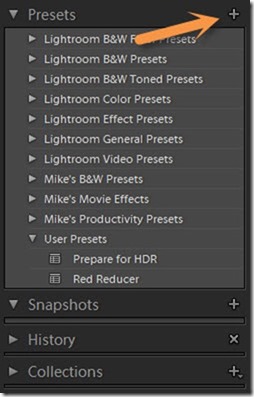
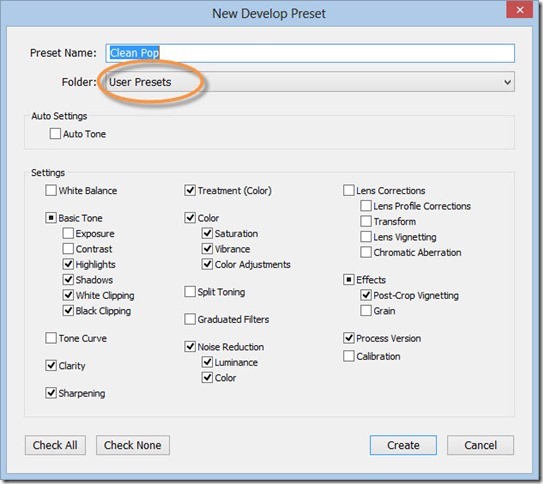
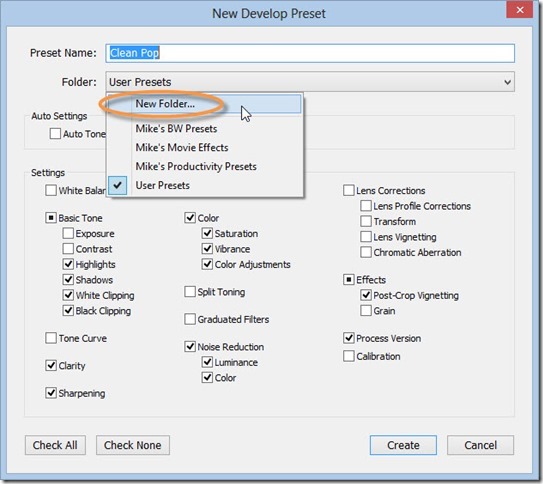
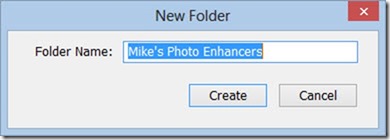
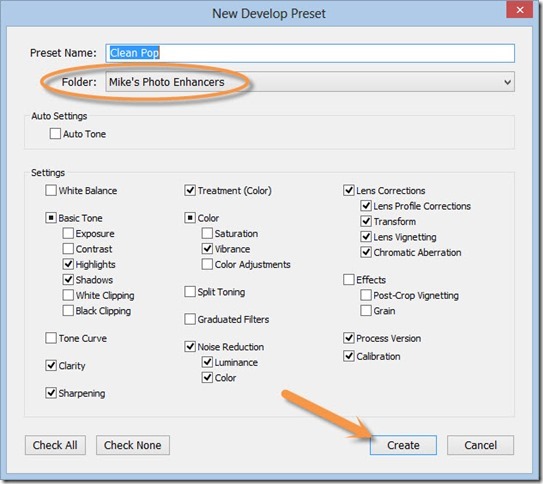
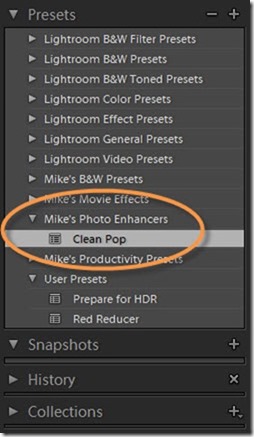
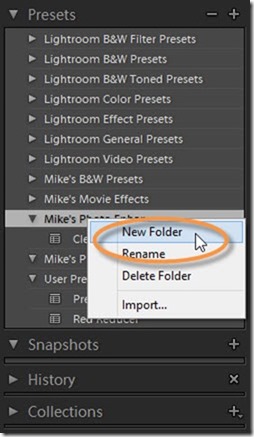
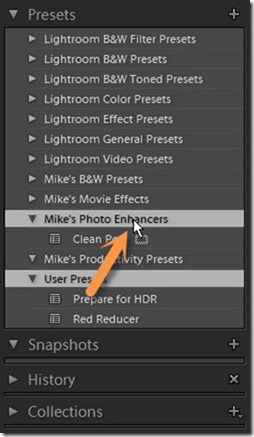
steve
4 Dec 2013Hi there.
Do you know how to select multiple presets and move them into a folder?
I’ve got ton of presets in the ‘user presets’ folder and want to move them in batches… at the moment I’m drag and dropping each one and it’s a laborious process!
Thanks,
Steve
admin
10 Dec 2013Steve,
If you use the preferences link to “Go to Presets Folder,” you can manually organize them in Mac Finder or Windows Explorer. Restart Lightroom, and voila!
mh++
raden adams
28 Mar 2014very good tutorial